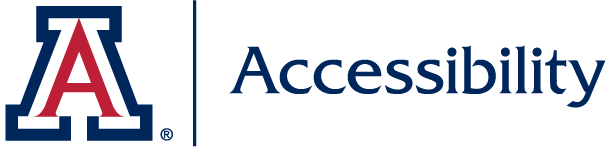The University of Arizona is committed to achieving full accessibility of all electronic and information technology to ensure equitable experiences for everyone.
The IT Accessibility Team provides guidance for achieving digital accessibility through this website and consultation requests. Below are links to popular projects that might have brought you to this site. If you don't find what you are looking for, contact us!
Build Accessibility Into Everything
Not all users can use a mouse—many navigate using keyboards, switches, or screen readers. Accessibility starts by ensuring everyone can move through and interact with your content using just a keyboard.
- Use the Tab key to move between links, buttons, and form fields.
- Every interactive element (menus, modals, links) should be reachable and usable with Tab, Enter, and Space.
- Keep the tab order logical and intuitive—match the visual layout, and avoid unexpected jumps or traps.
- Provide visible focus styles so users can see which element is currently active.
Headings are like a table of contents for your page. They help all users—especially those using screen readers—understand the structure and jump to the content they need.
- Use real HTML headings:
<h1>through<h6>, not just bold or big text. - Logical hierarchy: Start with one
<h1>as your page title, then nest sections under<h2>, subsections under<h3>, and so on—just like an outline. - Consistent structure: Don’t skip levels (e.g., going from
<h2>directly to<h4>). Headings should reflect the visual and conceptual grouping of your content. - Well-structured pages help assistive technology, search engines, and all users navigate quickly and efficiently.
A helpful test: Can you understand the page organization by skimming the headings alone?
Low contrast text is one of the most common barriers for users with low vision or color blindness—and one of the easiest to fix.
- Use strong contrast between text and background (e.g., black on white, not gray on light yellow).
- Check contrast ratios: body text needs at least a 4.5:1 ratio; large text needs 3:1.
- Links must stand out from body text using more than just color. Combine at least two visual cues—such as underline + icon, or underline + font weight.
- Keep backgrounds simple behind important content, and test text legibility on all devices.
Multimedia and documents must work for all users, including those who are blind, deaf, or using assistive tech. Ensure everyone can access your content no matter the format.
- Images: Use
alttext to describe the purpose or content of an image. Screen readers read this aloud so users understand the visual meaning. - If an image is decorative (adds no important information), use
alt=""so it's skipped by screen readers. - Video: Include captions for speech and important sound effects. Avoid auto-play without controls.
- Audio: Provide a transcript with all spoken content and meaningful sounds.
- Documents: Use real headings, lists, and table structures in Word, PDFs, and slides. Run accessibility checkers before sharing.
Inclusion extends beyond the web. Whether you're hosting a class, meeting, or campus-wide event, accessibility should be baked in—not an afterthought.
- Use accessible spaces: ramps, elevators, accessible restrooms, and seating.
- Use microphones for in-person events and captions for virtual ones.
- Include a disability access statement on all event materials so participants can request accommodations.
- In digital communication (emails, flyers, social media), use plain language, strong contrast, descriptive links, and alt text.
Key Resources

Website Accessibility and Purchasing IT

Marketing, Communications and Meetings
Announcements
- Elevating Accessibility at the University of Arizona: DRC is your partner for accessibility across campus!